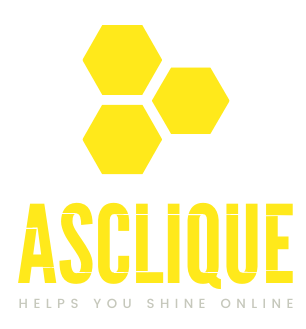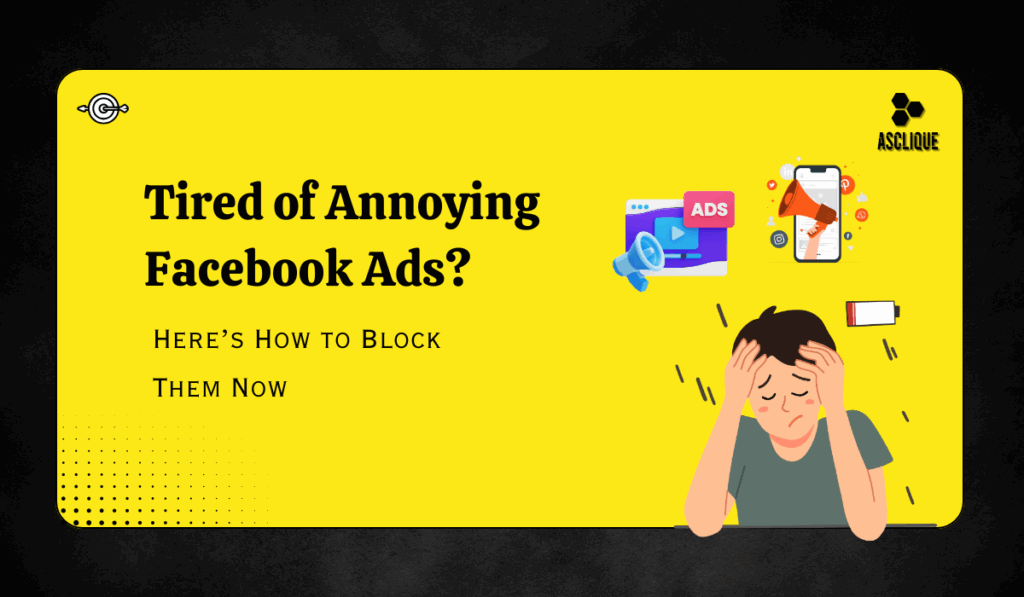Facebook ads are everywhere — on your newsfeed, stories, videos, and even sidebar. While some ads may be useful or interesting, most users find them irritating or intrusive. In case you’ve ever wondered, how do I stop ads on Facebook?” don’t worry, you’re not alone. In this article, we’ll show you easy and efficient steps to block or restrict the ads displayed on Facebook.
Why Are There So Many Ads on Facebook?
Facebook is among the world’s biggest ad platforms. In 2024, the parent company of Facebook, Meta, raked in more than $150 billion in ad revenue. Ads pay for Facebook to be free to users, but this implies that the platform displays ads based on your activity, interests, and demographic information. The targeted method assists businesses in reaching the right audience but can be overwhelming or annoying at times to users.
Can I Completely Stop Ads on Facebook?
A common question is, how do I stop ads on Facebook completely? Unfortunately, the answer is no. Facebook relies on advertisements for its business model, so you’ll always see them. What you can do, though, is restrict and manage the advertisements that you view so that they’re less distracting and more pertinent.
Here’s how you can take control.
Step 1: Adjust Your Facebook Ad Preferences
One of the easiest ways to reduce unwanted ads is by customizing your ad preferences on Facebook.
- Go to Settings & Privacy > Settings > Ads > Ad Preferences.
- Review and remove interests that don’t match you.
- Turn off ad settings like “Ads based on data from partners.”
- Control ads based on your activity on Facebook apps.
These adjustments help Facebook show ads that matter to you and reduce irrelevant ones.
Step 2: Hide Specific Ads You Don’t Like
When you see an ad you don’t want, you can hide it immediately.
- Click the three dots (•••) in the top right corner of the ad.
- Select “Hide ad.”
- You can also choose “Why am I seeing this ad?” to better understand and control ad targeting.
This simple action lets Facebook know what kind of ads you don’t want to see.
Step 3: Limit Facebook’s Use of Your Data for Ads
Step 3: Limit Facebook Use of Your Data in Ads
Facebook collects data about you not just from your Facebook use but also from other sites and apps. To limit this:
- Navigate to Ad Preferences > Ad Settings.
- Turn off features like “Ads based on data from partners” and “Ads based on your activity on Facebook Company Products.“
This limits targeted ads based on off-Facebook data.
Step 4: Make Use of Browser Ad Blockers
If you’re very dedicated and mostly using a desktop browser to access Facebook, ad blockers like AdBlock Plus or uBlock Origin could block the majority of advertisements on Facebook.
Note: Facebook will ask you to disable your ad blocker so you can use some functionality, and ad blockers could disrupt Facebook’s functionality at times.
Step 5: Control Third-Party App Access
At times, apps that are linked to your Facebook account pass on information that Facebook then utilizes to display ads. Review your privacy settings and restrict how many third-party apps are able to see your data.
Why Controlling Facebook Ads Matters
The advertisements represent a big part of what the Facebook experience is, and most feel that they are overwhelming. As recent studies have shown, 68% of Facebook users report that they view too many ads as they browse their streams. This can lead to annoyance and deter some from spending so much time on the site. Meanwhile, 45% of users have changed their ad preferences in an attempt to improve their experience.
This proves adequately that users want more control of the ads that are shown to them. Users would prefer that ads were less obtrusive and targeted. With Facebook growing its ad business to serve hundreds of millions of advertisers, finding a balance between user satisfaction and revenues is crucial.
Using ad preferences, users can reduce unwanted ads, protect their privacy, and use their Facebook experience to a greater degree and less distracting.
Conclusion
So, if you’re asking yourself, how do I stop ads on Facebook, know that while you can’t completely remove ads, you can get them under control and minimize them. Modify your ad preferences, remove unwanted items, limit data sharing, and apply ad blockers if necessary. These easy steps will de-clutter Facebook for you and make it more personal.
FAQ’s
What is the best way to stop ads on Facebook?
The most you can do is adjust your ad preferences in your Facebook account settings and consciously block ads that you find irrelevant or bothersome. This reduces the number of unwanted ads you’ll see in the long term.
Can I completely stop ads on Facebook?
No, you can’t turn off ads on Facebook entirely because ads pay for the site to be accessible for free. But you do have the power to control what types of ads you view and limit how often you’re shown them.
Do browser ad blockers work on Facebook?
Yes, desktop browser-based ad blockers like AdBlock Plus or uBlock Origin can block most ads while browsing Facebook using a desktop browser. But they are reminding you, some Facebook features won’t work properly if ad blockers are enabled.
How does changing ad settings help?
Changing your ad settings limits the data that Facebook collects and uses to present you with possibly objectionable ads. This will lead to fewer personalized and irrelevant ads, making your Facebook experience more enjoyable.